|
|
|
|
The topics covered on this page include:
These instructions assume that you have Tomcat installed and configured. If you need to install Tomcat, please refer to Tomcat installation instructions.
Important Note regarding unanet.xml file. If you are migrating to this version from version 7.0 or prior, you may need to edit your unanet.xml file to ensure that the directory locations specified match the actual locations where you have installed Unanet.
The new unanet.war file was copied to the deployment directory (usually c:\unanet\unanet.war) by the install. If your Tomcat environment is configured to use auto deploy, this may be all that you need to do. In that case, Tomcat will sense that the unanet.war file has changed and redeploy it automatically. After a minute or so (ie wait for the redeployment to complete), log into your Unanet system and see if the Unanet version has been updated (you can verify this on the About page).
If it did update, you can stop here -- your upgrade is finished.
If the version did not update (ie you still see the old version number), continue with the following instructions.
Log in to the Tomcat Manager (Usually http://machine:8080/manager/html)
In the list of applications, find your Unanet application and click on the "Undeploy" link under Commands. See the following screen shot for more info.
Tomcat Undeploy Issue -- If the unanet application still exists after undeploying and refreshing the browser you will need to take additional manual steps. Occasionally, when undeploying the unanet.war file in Tomcat, two directories and a file associated with it do not remove themselves properly. Should this occur, the best way to resolve the issue is by stopping the Tomcat service (as a Windows service if running the Windows platform), then removing the file and directories that did not undeploy.
Path examples of the file and directories that need to be removed are shown below:
Example:
Directories to delete (unanet directory only):
\\tomcat\webapps\unanet
\\tomcat\work\Catalina\localhost\unanet
File to delete:
\\tomcat\conf\Catalina\localhost\unanet.xml
Once these items are removed, restart the Tomcat service, refresh Tomcat Manager in your browser to verify the Unanet application has fully undeployed (no longer exists as an application in the Tomcat Manager). Then, again follow the deployment directions entering the proper information in the 'Deploy directory or WAR file located on server' fields.
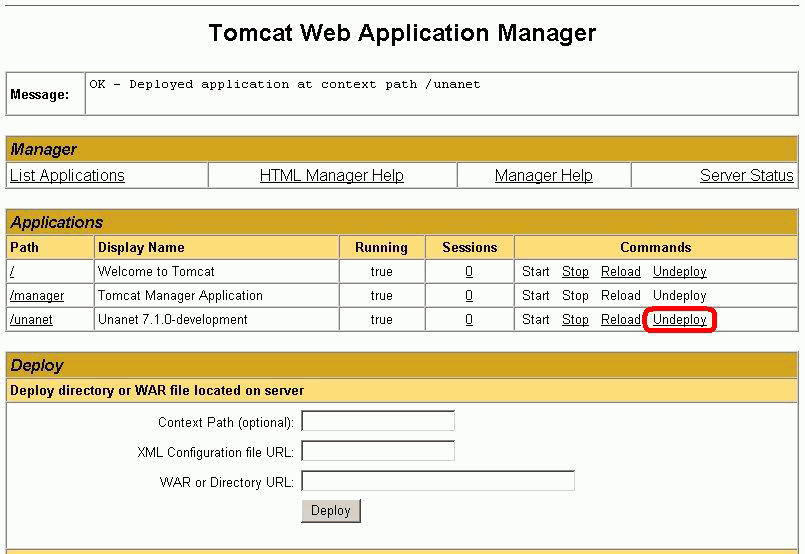
Now you will need to re-deploy the Unanet application in exactly the same way as you did when you first installed Unanet.
Start the Tomcat process or service corresponding to your instance of Unanet. In the Deploy section, you will need to fill out the "Deploy directory or WAR file located on server" section. Please note that you must be located on the same machine that Unanet was installed on (and that Tomcat is on). Below is a screen shot of the page along with the values you need to use for a standard installation. Keep in mind that if you are using a non-standard context-path or unanet install location, you will need to change those values accordingly.
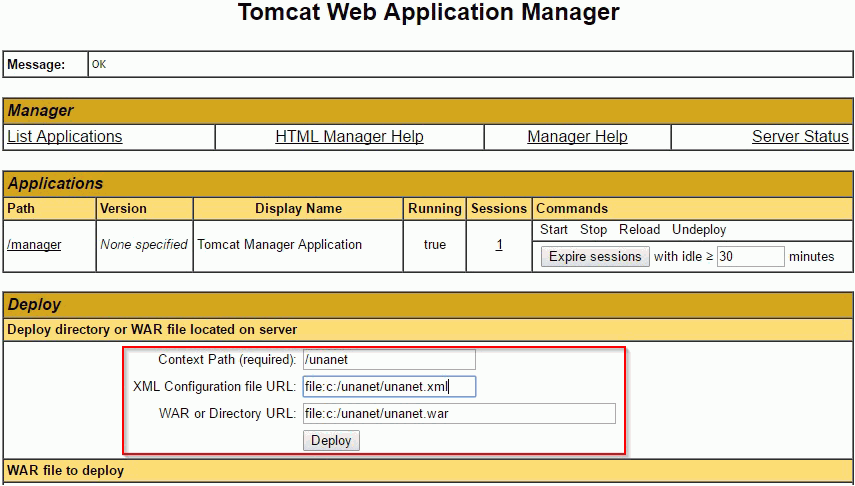
Once you have filled out the three fields, click the Deploy button. Depending on the speed of your system, this process may take several minutes. When it is done, the screen should refresh and you will see the appropriate message in the Message section along with the Unanet application listed in the Applications section (see screen shot below).
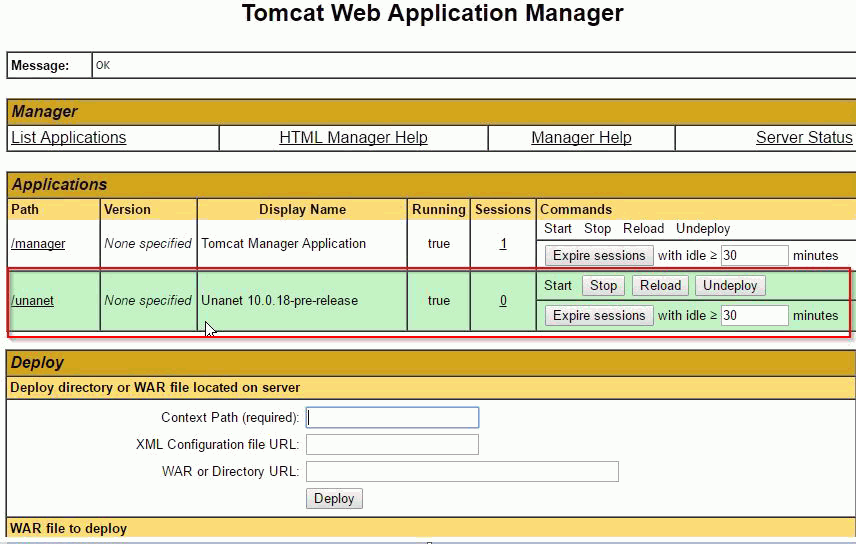
Note: The following variables need to be set in your system.
Variable Name: TOMCAT_HOME
Example Value: c:\tomcat
Variable Name: JAVA_HOME
Example Value: c:\jdk1.8
Variable Name: Path (The system’s Path – Path should already exist as an environment variable)
Example Value: c:\jdk1.8\bin (place this variable at the end of your system’s path)
How you will accomplish this will vary depending on your operating system (though you'll likely start by looking under "My Computer >> Properties"). Of course, your installation locations may be different -- the default of c:\ is used here as an example.
Important Linux Note: Support for generating graphical charts in Unanet is accommodated via the jFreeChart jars. If Unanet is being run on a Linux/Unix server that does not have X11 installed and running, you will need to add an additional Java JVM property to support charting. Check out Linux/Unix Graphics Support for additional information.
If you are experiencing difficulties contact Unanet Customer Support for assistance.
Now that your migration is complete, you should verify that is was successful.